Open
a plain text file, protect it with a key file and save as a GPG
file
Open a plain text file
1. Click the Open File tool button
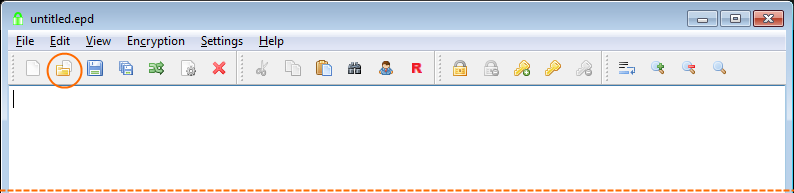 Open File tool button
Open File tool button
2. Select Plain Text file type and click Save button
 Plain Text file type
Plain Text file type
3. The plain text file opened
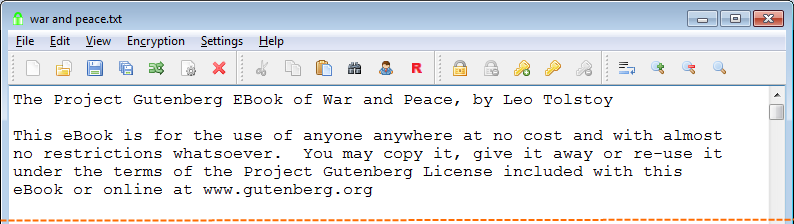 Text file opened
Text file opened
Now EncryptPad is in unprotected plain text mode. It works as an
ordinary text editor.
 Unprotected mode
Unprotected mode
Generate a new key file
4. Click the Generate Key tool button.
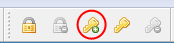 Generate Key tool button
Generate Key tool button
5. Select the Key In Repository radio button and enter
my_new_key in the corresponding text box and click OK.
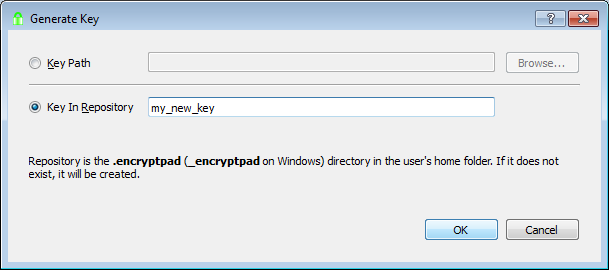 Generate Key dialogue
Generate Key dialogue
6. You will be asked to enter a passphrase to protect the key file on
the disk.
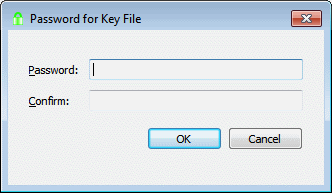 Key File passphrase
Key File passphrase
Enter KeyPwd
7. Click Yes to use the new key file to encrypt our text.
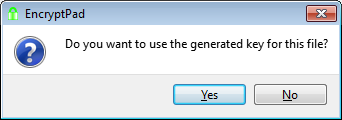 Use new key dialogue
Use new key dialogue
8. You can look at the key file in your user profile directory under
_encryptpad
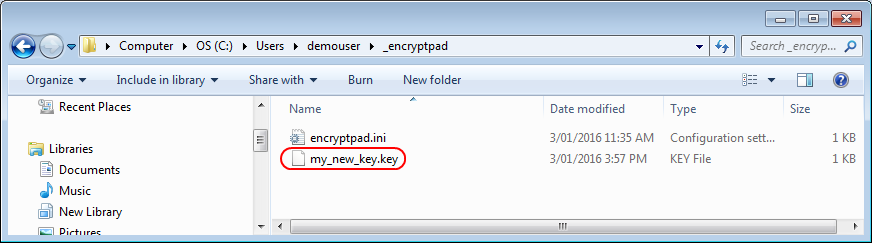 Key in Windows Explorer
Key in Windows Explorer
Here is the content of the file (it will be different for you as the
key is random):
-----BEGIN PGP MESSAGE-----
ww0ECQMIwHjM/7M8CP1g0lwBTWLhkWz6OgNJ++rjgwES+WIWttapxGFG76nANeuC
FtCIN9xGbsFFm1g9iJRxMgWlUz9s97+tC7PVhxgCDTsfbfbFA54UAdRClR0hqoPA
S27p6/6u5ztvfGWGrw==
=bXn9
-----END PGP MESSAGE-----
This is a random sequence in Base64, from which the encryption key is
derived. It is encrypted with the key file passphrase that you provided
and it can also be unencrypted with GnuGPG. If you have Gpg4Win installed, you can right
click on the file in explorer and open “More GPG EX options” and
“Decrypt”. Enter KeyPwd as a passphrase and gpg will
decrypt the file and create my_new_key.key.out. The content of the file
will be similar to this:
T6/vlnb0aysdr+xUriwwwrC844iVImiG4T/sCgF+ETQ=
Protect with
the key file and save as a GPG file
9. Click the Save As tool button.
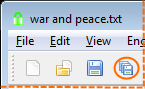 Save As tool button
Save As tool button
10. Select GnuPG file type and click Save button
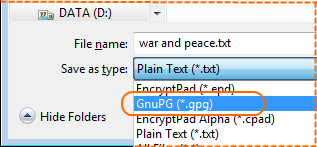 Save As dialogue
Save As dialogue
Please note that the file name has changed to
war and peace.gpg in the Save As dialogue.
11. Now the file has been saved on the disk and it is encrypted with
the generated key file. See the status in the picture below.
 GPG file saved
GPG file saved
The GPG file on disk
It is an Open PGP file. You can send it to someone who does not have
EncryptPad. It is easily decrypted with Gpg4Win. Use the content of the key
file as a passphrase
T6/vlnb0aysdr+xUriwwwrC844iVImiG4T/sCgF+ETQ= (see step
8).
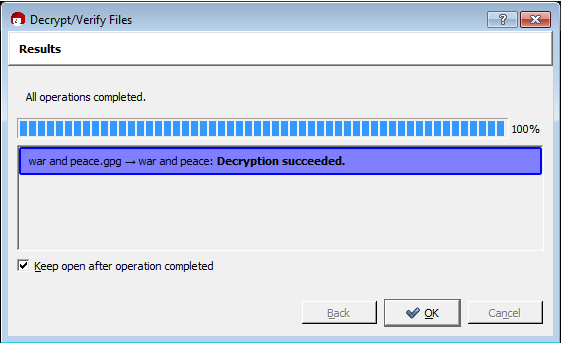 Kleopatra decrypted our file
Kleopatra decrypted our file
GPG packet –list-packets command output:
gpg --list-packets "war and peace.gpg"
:symkey enc packet: version 4, cipher 9, s2k 3, hash 8
salt 1c73cc8df90a54d5, count 65536 (96)
gpg: AES256 encrypted data
:encrypted data packet:
length: 1201175
mdc_method: 2
gpg: encrypted with 1 passphrase
:compressed packet: algo=2
:literal data packet:
mode t (74), created 0, name="CONSOLE",
raw data: unknown length
View or change
the key file used for protection
12. Click Set Key tool button.
 Set Key tool button
Set Key tool button
13. View the selected key file in Set Key dialogue
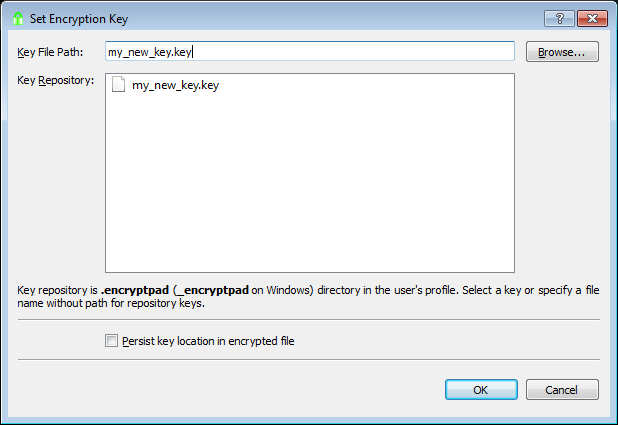 Set Key dialogue
Set Key dialogue
File without path is looked for in the EncryptPad directory first and
then in the repository in HOME (see the text in the picture above). If
your key is not in the repository, you can specify a full path to your
key.
Persist key location in encrypted file is not supported
for GPG files (see README.md). Leave it blank for now. TODO:add the link
to the EPD double encryption manual.
Open another plain text file
If you try to open a plain text file now, it will fail with the
following message.
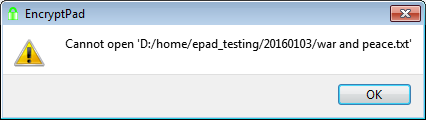 Cannot open plain text
Cannot open plain text
EncryptPad “thinks” that the file is encrypted with a key file
because its mode is “Key protected” as you can see in the status bar. It
tried to decrypt the plain text and failed. To proceed with opening the
file, clear key protection by clicking the Clear Key tool button or even
better click Close and Reset. The latter will close the text file and
reset both parts of the protection.
 Clear Key or Close and Reset
Clear Key or Close and Reset
Now you can open your plain text file.